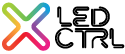- 27 Dec 2024
- 1 Minute to read
- Print
- DarkLight
LEDs Window Overview
- Updated on 27 Dec 2024
- 1 Minute to read
- Print
- DarkLight
Clicking on the LEDs window tab shows the LED configuration window.
This window allows you to: Add, Delete, Patch, Unpatch and set the properties of all LEDs in the project. Additionally this window provides access to the Hardware Patch dialog to assign LEDs to LED CTRL hardware, a status monitor for LED CTRL current monitoring devices, and output levels view and the Disable Network DMX function.
In LED CTRL, when LEDs are created they are assigned as Pixel Groups such that each individual fixture is one Pixel Group. A simple spot light will be a single LED in a Pixel Group, whereas a multi pixel linear strip, for example, may be 20 pixels in one Pixel Group.
The left hand panel of the LEDs window shows all the Pixel Groups and a representation of the state of each LED in the group. The right hand panel shows the Pixel Group's properties including Pixel Type, Number of Pixels, patch address, patch status and description. Selecting the Output Levels option shows a visual representation of the DMX levels for each channel being output:
Selecting the Output Levels option shows a visual representation of the DMX levels for each channel being output:

If LED CTRL is configured for output (has a valid license), the output of Artnet and sACN can be temporarily disabled by clicking Disable Network DMX. The disabled status is highlighted by a prominent red bar.