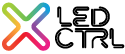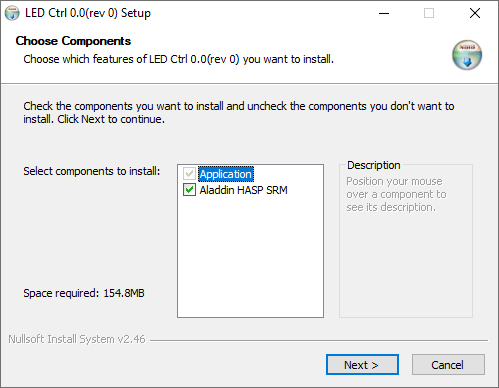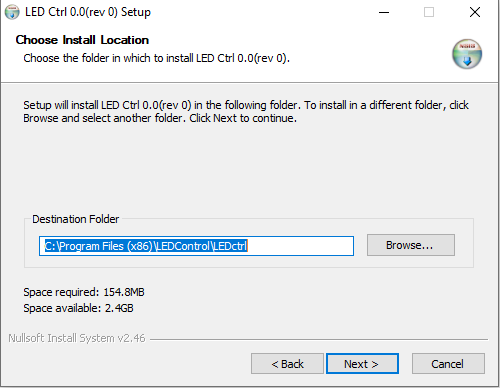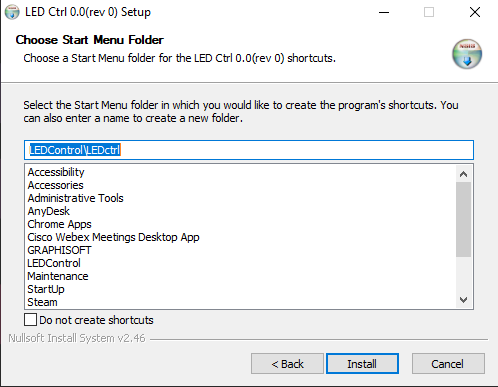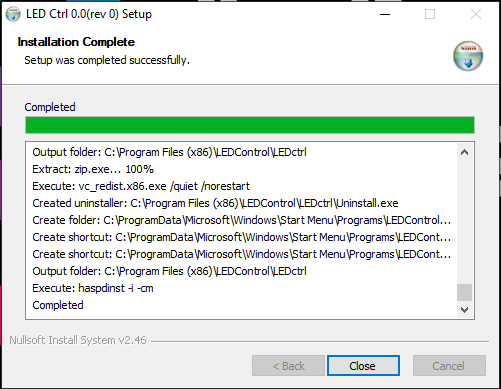- 21 Apr 2022
- 1 Minute to read
- Print
- DarkLight
Installation
- Updated on 21 Apr 2022
- 1 Minute to read
- Print
- DarkLight
Installation on a PC
To install LED CTRL on a PC, first download the LED CTRL installer for Windows executable from the LED CTRL website www.ledctrl.com.
Double click the installer executable. If prompted whether you want to allow the app from an unknown publisher to make changes to your device, select 'Yes'.
A dialog will be displayed to allow the application to install and optionally to also install the Aladdin HASP SRM licensing software. Keep the defaults and select Next >.
You will be prompted for an install location. Amend if needed and select Next >.
A further dialog will be displayed to allow modification of the default Start Menu shortcut location. Amend as required and select Install.
Installation takes about 1 minute. When complete the finished dialog will show 'Completed'.
Installation on a Mac
To install LED CTRL on a Mac, first download the LED CTRL installer for Mac dmg executable from the LED CTRL website www.ledctrl.com.
Double click the dmg installer executable.
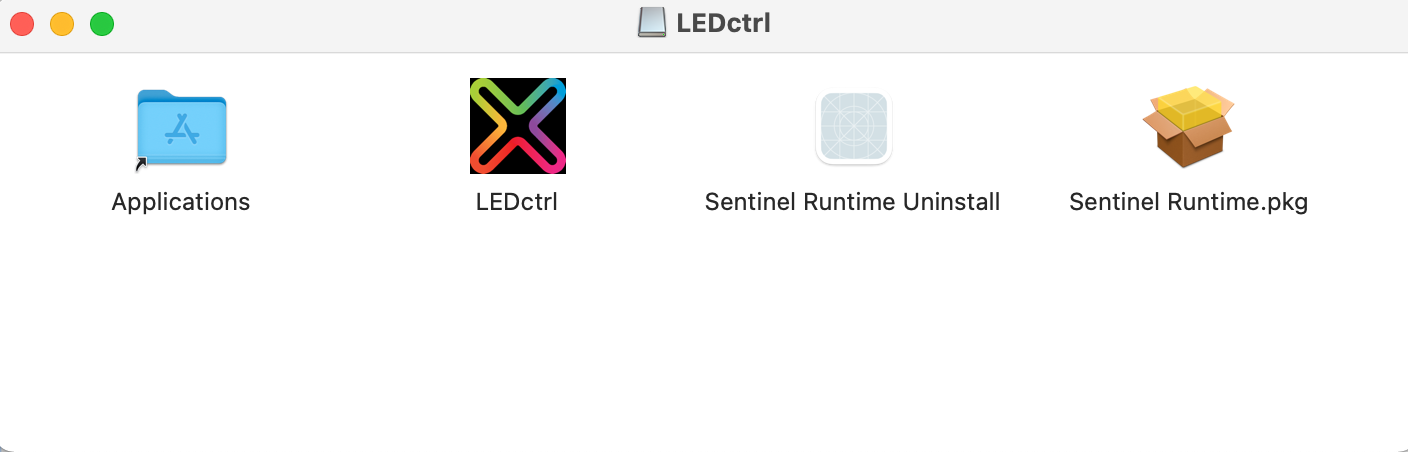
Double click on “Sentinel Runtime.pkg” and follow the prompts to install the HASP driver that is required for the software to run in licensed mode.
Once the Sentinel driver is installed you can install LED CTRL by dragging the “LEDctrl" icon to the left and dropping it onto the Applications folder. Do NOT double click the LED CTRL icon as this will run LED CTRL instead of installing it.
You may receive a warning that the file exists, if so select the “Overwrite” or “Replace” option.
If you need to uninstall the HASP SRM Run-time environment you can do this by running “Sentinel Runtime Uninstall”.If you need to uninstall LED CTRL then all you need to do is delete (Move to Trash) the “LEDctrl.app” from your Applications folder.