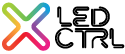Adding LEDs
- 21 Apr 2022
- 1 Minute to read
- Print
- DarkLight
Adding LEDs
- Updated on 21 Apr 2022
- 1 Minute to read
- Print
- DarkLight
Article summary
Did you find this summary helpful?
Thank you for your feedback!
LEDs can be added from the LEDs window or from the Fleximapper, or from the LEDs window. Refer to the section on the Fleximapper for that option.
LEDs can be added using a CSV upload or manually.
Add LEDs by selecting the Add button on the LEDs window. This will display the Pixel Group properties dialog:
.png)
- Product: allows for either a generic LED or for a specific product type to be selected based on a CSV uploadable set of product details.
- Pixel type: allows you to choose the pixel type and channel order (e.g. RGB, RGBA, BGR etc.). This can not be changed later.
- Virtual intensity: when checked this will include a non-patched intensity channel for each pixel in the group.This can not be changed later.
- 16 bit High resolution: this option will assign 2 channels for each colour component instead of 1 channel (e.g. RRGGBB instead of RGB). This means that each channel will have 65536 values allowing for fine grained control. This can not be changed later.
- Auto-skip: ensures that only a full set of a pixels channels will be assigned to a universe, eg is the next available address is channel 511, the pixel will skip to channel 1 of the next universe.This can not be changed later.
- # Pixels: sets the number of pixels in the group
- Start address: click this to quickly set the patch address for the Pixel Group (note you can keep default if not controlling lights or if you plan to use the integration with LED CTRL hardware)
- Patched: controls whether the Pixel Group will be actively patched (outputting data) or not.
- Colour Profile: Allows for custom colour profiles to be selected
- Fade profile/gamma: Allows non-standard intensity fade profiles to be set
- Name: allows the Pixel Group name to be set
- Description: allows for an optional description to be added
- Quantity: allows you to quickly add a number of Pixel Groups of the same size & type.
- Create super-group: defines a set of Pixel Groups as a single fixture matrix
- Import CSV allows Pixel Groups to be created by uploading a correctly formatted CSV File